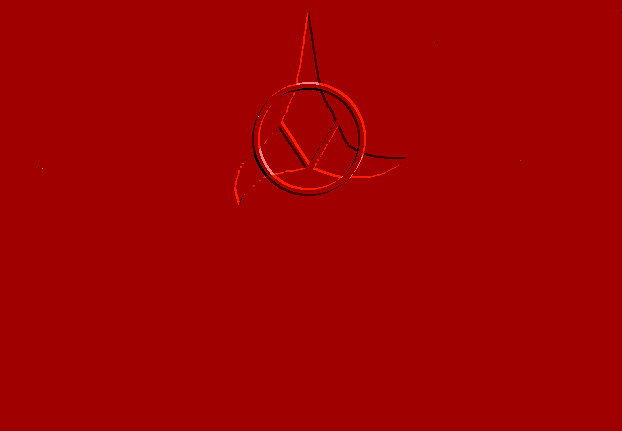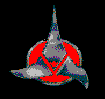
List4SpR
[FekLar]'s FAST external list generator for SpR Jukebox
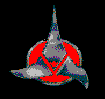
List4SpR
[FekLar]'s FAST external list generator for SpR Jukebox
Features:
Amazingly fast list generation as compared to using mIRC and SpR.
Automatically reads the proper variables and values from mIRC and
SpR: your SpR serving directories, your nickname, and the types of files
you want to serve. (*.mp?, *.zip, *.rar etc...)
No more N/A in your file list: List4SpR's file scanning as not only
much faster than SpR's, it is more accurate. List4SpR uses XAUDIO's XANALYZE
library for blazing fast and accurate bitrate and file information scanning.
Automatically updates the proper SpR variables in remote.ini and
SpRcounter.ini.
Allows you to add custom header and footer text to your list.
List4SpR allows updating more than one mIRC. in the same session.
List4SpR makes backup copies of your configuration files.
SpR nickname, directory and file type configuration from within
List4SpR.
Fast ID3V1 and ID3V2 support.
Installing List4SpR:
You will need a copy of WinZip to extract the files.
Extract all the files into a directory, any directory as long as they all go to the same directory. Make a new subdirectory of mIRC named List4SpR and extract the files there, or extract the files to \mirc. If you are running Windows 98, you might want to call up Windows Explorer and drag the List4SpR.exe file to the icon bar in the taskbar for easy access.
Then BACK UP all the files in your mIRC directory, and all the files in your SpR directory. This is a BETA TEST release version, and although it has performed flawlessly so far it may contain as yet undiscovered bugs. At the very least, back up your remote.ini file in your mIRC directory and your SpRcounter.ini file in your SpR directory. These are the two files that List4SpR must read and write to update SpR with the new list.
After you do this, create a shortcut to the List4SpR.exe file and put it on your taskbar, start menu, or desktop, or run the file directly from explorer. You can't run it form the Zip file, because the DLL files won't be extracted and available.
Run the program. If it can't find c:\mirc, you will be presented
with a dialog that asks for the location of your mIRC directory: enter
it. If it can't find XANALYZE.DLL, it will send up an error message window,
and some of the capabilities will be disabled until you install it. The
error window contains a link to the XAUDIO site, where you can download
the XAUDIO SDK file for Windows 95/98/+. Click the link to go to
the XAUDIO site, download the SDK ZIP file, call up WinZip, and extract
the XANALYZE.DLL file to the same directory you extracted List4SpR, or
to windows\system.
If the XAUDIO site cannot be located, search the web or do an FTP search for xasdk-3.2.9.5.zip and download that. It contains the required XANALYZE.DLL file. FTP search? www.yahoo.com and search for "FTP search engines" (include the quotation marks)
The XANALYZE.DLL file is required, and I cannot legally include it
in the List4SpR ZIP file.
There is what is obvious, and then what is not obvious. If you are one of those people who doesn't believe in help files, [FekLar] warns you that not everything about List4SpR use or configuration is immediately obvious.
What is obvious:
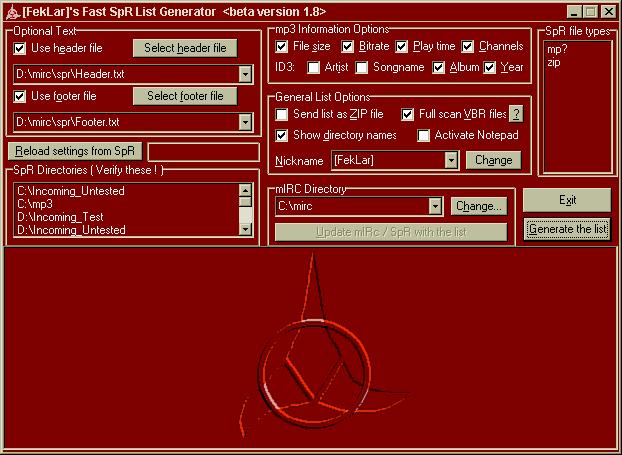
The first thing you want to do is to verify that the correct mIRC directory has been chosen. If you decide to select a different mIRC directory, click Reload settings from SpR to update List4SpR with the proper values.
If you want custom header or footer text, choose the location of the file(s). The selection window will only allow files with an extension of *.txt to be selected. Text entry is not allowed in any selection area of List4SpR. If you try to type the name of a mIRC directory or header or footer file or nickname, the text will be rejected. Use the Change buttons to bring up selection dialogs instead.
Verify that your SpR serving directories and file types are correct. If they are not correct, you can add or remove directories from List4SpR. To remove a directory, select it by clicking on it, then right click in the directory window and choose Remove. A confirmation dialog will pop up to confirm the removal.
Alternatively you can call up mIRC, remove the directories there, and then click Reload settings from SpR to update List4SpR with the proper values.
To add directories to the list, call up Windows Explorer, and arrange your screen so that both Explorer and the directory list box in List4SpR are both visible on the screen. Then select the directory or directories you want, and then drag them into the directory list box. More than one directory can be added at once, or you can add them one at a time. Duplicates directories in the directory list are ignored, so a mistake here will not screw up SpR or cause files to be listed in your list twice: it isn't possible to get the same directory listed twice. Any subdirectories a dropped directory contains will automatically be scanned for fileZ, same as it is in SpR's scanner.
Directories you add or remove this way will be saved into SpR's INI file settings, so when you look in the SpR directory configuration window the next time you run SpR you will see that those directories are added or no longer listed
Now verify that your file types are correct. *.mp* is there by default. That is SpR's default setting, and even if you remove it it will be there again the next time you run SpR or List4SpR.
To remove file types, select one by clicking on it, then right click and select Remove. To add types, right click and select Add. A dialog box will pop up and you can enter the new type there. Only one type can be added at once. Enter the type name without the *. in front of it: use zip or lzh or ace or vqf or wma, not *.zip or *.lzh or *.ace or *.vqf or *.wma! If you enter it wrong, files of the new type will not be scanned or listed.
Make sure your nickname is correct, and select the file scanning options you want to include. It may not be wise to check the ID3 comment field, depending on the types of comments in your files, and who you expect to see them. List4SpR checks both ID3V1 and ID3V2 fields in mp3 files, and will use ID3V2 if both are present.
After you are sure that all the settings are correct, click Generate to begin generating the list. As the list is being generated, you can scroll the display window at the bottom to see the file info as it is being produced.
When the list generation is complete, click the Update button to write the new settings to mIRC and SpR, then you can shut down, fire up your SpR server, and be glad it only took 1/10th to 1/40th the time it normally used to take to build the list.
Updating mIRC / SpR should work whether mIRC / SpR is running or not.
If it works one way for you but not the other, please send a bug report.
However, if you have been sending the list as a text file but decide to change it to sending as a Zip file or vice-versa, then it is better to shut down the mIRC you want to update before performing the update, or SpR may not recognize the new settings.
What is not so obvious:
Once the list is generated, it stays stored in RAM. No file writes of any kind have taken place yet. You must click the Update button to actually write out the file and update the mIRC and SpR settings.
This is by design. If you have five different mIRC directories that all have the same serving directories and file types, this allows you to update all five, without having to generate the list five times. Simply choose each one in turn, and click the Update button for each one. Note that this writes all the current settings for directories and file types into each one, overwriting the current settings.
If the other mIRCs have different serving directories or nicknames, you will have to regenerate the list. This may be changed in a future version.
This is a decent feature to have if you have a different mIRC for DALnet, Undernet, two more for bots, etc...
If you change anything except the mIRC directory, you will have to regenerate the list in order for the changes to be implemented into the list.
The question mark button next to full scan VBR files explains what
full scan means.
Etc...
The Abort button will usually not respond instantaneously, especially early on: give it some time.
List4SpR saves the last ten nicknames, mIRC directories, header files, and footer files. All the settings you had chosen and selected will remain so the next time you run List4SpR. The registry key is:
\HKEY_LOCAL_MACHINE\Software\Massive Terraforming\List4SpR.
Notice: this beta version does not delete the old list files (a later version will).
It makes a backup of remote.ini and SpRcounter.ini, and stores these in the SpR directory, but these are overwritten each time the Update button is clicked. The development is still proceeding, and saving the last 1-10 (user selectable) files will likely be implemented soon.
This version is fully functional, more than enough to be put to use, so it is now in beta test release. As with any beta release, use it at your own risk. Even Microsoft says you use their release version software at your own risk...
Love Live the Empire, Ptaak