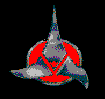
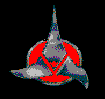
[FekLar]'s Downloading from IRC channels tutorial
One day, [FekLar] became irritated at newbies hounding him with helpme questions. [FekLar] realized that no one had written a tutorial for helpless Ptaak, and out of boredom and sympathy decided to write one.
Connecting
Most new users of mIRC and IRC channels or undernet or dalnet or whatever, always make mistakes in their early attempts to build up a hoard of mp3 files. Many give up in disgust, because they fail to learn the procedures and the idiosyncracies of IRC. This is sad, because IRC is the best place to find mp3s.
First you have to get a copy of mIRC and fire it up. Choosing a random undernet or dalnet server is probably best, when it first fires up and asks you how to connect. Choose on of those two, and hit the Connect button.
It might take some time to connect to a IRC server, especially with an older version of mIRC (pre-8.4) because the list of servers is out of date. Servers come and go, and some of the servers may no longer exist. Some may be too busy, and kick you off as soon as you connect. If the network is really busy, and you have an older version of mIRC, it has been known to take as long as ten minutes to connect, or longer.
Most of the time, you will get connected to a server within 0 to 2 minutes.
Opening up channels
Once mIRC connects to a server, you will see a slew of useless information spewing out of the Status window. This can be viewed by scrolling the window, but most if not all of it is pretty useless information after you have read it once.
When the text in the status window stops scrolling, click in the text entry area at the bottom of the status window and type /list . Sometimes mIRC seeems to have a bug that keeps all the channels from being listed if you don't do this first. You can chose channels from the list when it pops up, or you can close the list window after it is finished displaying the channel names, and then apply a filter.
To apply a filter, notice the toolbar, the row of buttons along the top, just under the standard Windows menu that contains File and Help options. To see what each one does, point at it with the mouse. Put the tip of the mouse pointer on top of the button, and take your hand off the mouse, leaving it pointing there. In a second or two, a little text will show up telling you what the button will do if you click it.
Look for the fourth button from the left (in mIRC 8.2), the one that indicates that its function is to 'list channels'. Click that button, and a menu will pop up. Type mp3 in the 'match text' box, and click the 'Get List' button. In a second or a few seconds, a new window will pop up and start listing channels. Both undernet and dalnet have a lot of mp3 channels, so it might take a minute or five for the list to be retrieved from the server, depending on your connection speed and how busy the server is.
When it appears that the server is done sending you the channel names, use the right mouse button and right click in the channel lsit window, and choose sort by->users. This will put the rooms with the most users and file servers at the top of the list. Double click (left mouse button) on about five of the largest channels, those that have the most users. The channel windows might open immediately, or it might take a few seconds if the server is very busy. Just remember to type the /list command whenver you go to a different network, for example going from dalnet to efnet. It shouldn't be neccesary if you are just connecting to a different server on the same network
You should be here by now:
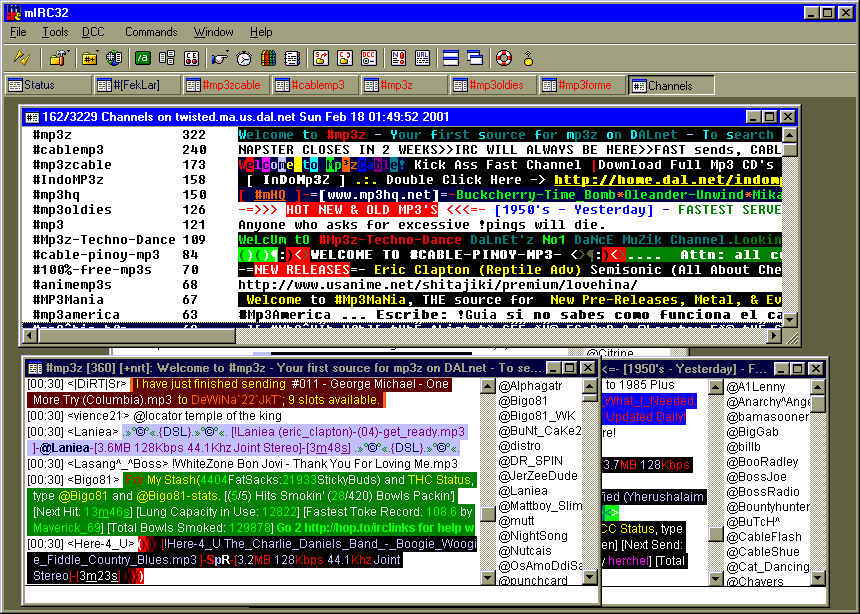
OK, see the fourth button to click for the channels window? The double lightning bolt underneath the File menu is the first button. You should be to this point by now, although your screen may look different, with different window placements and colors, etc... If you aren't, then go back and try it again. If all else fails, try undernet if you were trying dalnet. Sometimes hackers attack a server or a network, sometimes lightning bolts fry equipment, etc... don't give up so easy, ptaak. Undernet and dalnet are big, and both have large numbers of mp3 channels. [FekLar] recently stumbled across irc.action-irc.net, which is small but growing, and has a few decent mp3 channels. Efnet is about medium sized, and has some decent mp3 channels. Try some of the other networks in mIRC's server list from time to time.
Once you get connected, choose a channel by clicking in its text entry window (the bottom, blank area of the window).
Refer to the image above: look at the lower left window (for channel #mp3z), and pay special attention to these two lines:
<vience21> @locator temple of the king
<Lasang^_^Boss> !WhiteZone Bon Jovi - Thank You For Loving Me.mp3
Searching for files
<vience21> @locator temple of the king. This line was typed by the user named vience21. vience21 obviously wanted to find the song temple of the king, or something similar.
There are two find commands, and either works about as well. Usually, there is no advantage to using one or the other, because most file servers will respond to both types of requests. These commands are @find and @locator . (In undernet, in the #mp3_Collective channel, some of the Borg still use the @collective command, but this command is localized pretty much to that room. If you are in that channel, and @find fails to produce results, try @collective).
Learn from this tutorial rather than from experience not to make hideous mistakes.
Typing @find van halen or @find rolling stones to a channel is a hideous mistake. It won't get you booted off, but it will fill up you mIRC window with about 100 to 200 new windows, each from a server who is trying to tell you that they have files from one of these bands. You will either have to manually close each of the 100 to 200 windows, and get carpal tunnel syndrome in the process, or shut down mIRC and restart it to get rid of them all. Since either of these solutions is a serious irritation, it is best to avoid making this vast error in the first place.
If you are frustrated, and are attempting to see if what you type is actually being heard by someone, then typing @find Van Halen can be a good idea, if you are prepared to shut down mIRC, wait three minutes, and restart it.
Sometimes it might appear as if no one is listening to your requests. This is due to server lag. Anything you type goes to the server, and the server distributes it to all the other servers in the IRC network If the server you are connected to, or a backbone server in the network is under a heavy load or under attack, it could take as long as five minutes before any of the file servers even see your request. This is a common problem, although you won't encounter it more than about 5 percent of the time. If this is the problem (the @find Van Halen test has produced no messages to you within 5 minutes), disconnect and try another server, or try a different network, dalnet if you were trying to use undernet, or efnet. An IRC server, and the IRC server network, is what allows the file servers (who are just IRC users like yourself) to communicate with one another, to point out the difference between IRC servers and file servers.
Refer back to the image above. Under the title bar and File menu and toolbar buttons, there is another row of buttons, in this case marked Status, #[FekLar], #mp3zcable, etc... click on these to see what it does. Clicking on one will display a window. Clicking it again will minimize the window so that it cannot be seen until you click the button again.
When a file server responds to a file request, this is where the response will appear, in the form of a new button. Click the button when it shows up, and you will see a list of files that matched your search parameters.
For an example search, [FekLar] typed @find halen mean.
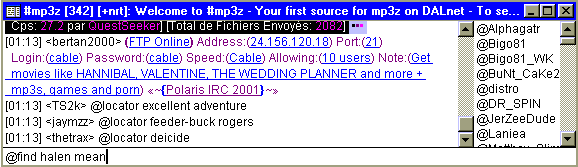
Lets say I wanted to find the song Mean Streets by Van Halen. @find halen mean will accomplish this. so will @find van street. In most cases, @locator van*hal*me*eet or @find va*en*mean*str will also produced the desired results. Usually, so will @find van en str. The wildcard asterisk used to be required, but not with most of the fileserver scripts that run now. Borgscript still requires the *, if you use the #mp3_collective channel on undernet and use the @collective command. Since some scripts still use the *, it is a good idea to try with spaces first, because it's easier to type, and if that fails to produce results then try using the *.
[FekLar] typed @find halen mean, hit the enter (return) key, and after a few seconds, three new buttons popped up in his window access toolbar:
![]()
Anyone who choose a nickname of mutt can't be all bad, so [FekLar] clicked his button. This window appeared:
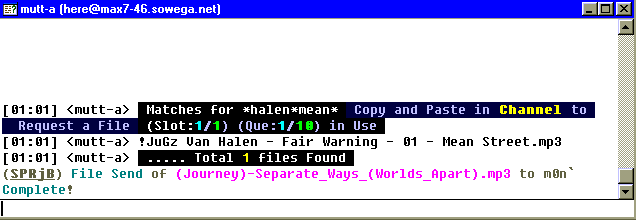
mutt-a is telling me that he has the file. He is also telling me how to get it.
First, be forewarned that sometimes, because of server lag, it can take as long as three to five minutes for the responses to show up. Sometimes the server or the network is under a heavy load, with thousands of users. Sometimes there is an evil netsplit. If you want to know what a netsplit is, go to #mirc and ask. If your mp3 channels, or the biggest channels in the channel list, show only 15 or 30 users logged on, a netsplit is probably occurring, and you are on the wrong side of it. Unless a netsplit is in progress, there are always an average of 200 users and servers in the biggest mp3 channels. If this is the case, disconnect, and log on to a different server or network. Sometimes hackers attack the IRC servers. If all else fails, try a different network.
If you use flood protection, it can defeat your efforts
Don't be conservative with flood protection, either in mIRC or in any scripts you are running! Flood protection can completely prevent you from ever seeing the @find results! It probably isn't a bad idea to have at least some flood protection, but don't be conservative with it! Set it to 20 lines, or at least a minimum of 10 lines, and you will allow the @find results to be displayed properly.
mIRC's flood protection, and most scripts that implement flood protection, will automatically ignore a user (or a file server!) if the user or file server attempts to send you more than x number of lines of text within x number of seconds. It is normal for a @find request to cause 5 or 7 lines of text to be sent to you from each file server that has files matching the text you searched for.
About 2/3 of the file server scripts limit the number of search results that they will send to you to 5 (and sometimes 3) messages, and add an additional two lines of text. First, they send a line of text that tells you that matches have been found. Next, up to 5 lines of triggers and filenames are sent, and then a summary line, either telling you that all the files that were found are listed, or that the maximum match count has been exceeded and that you should download the server's file list to see all of the matches.
The remaining 1/3 or so of the file servers will display more than 3 or 5 results. [FekLar]'s modified SpR file server script will send back up to 15 matches before recommending downloading the list. A few scripts will display every single match they find, which can be a pain in the butt if you stupidly search for '@find the' or '@find love' and the search on their machine turns up 475 matches that contain 'the' or 'there' or 'then' or 'they' or 'these' or 'love' in the filename.
Many protection scripts are set to accept a maximum of 3 lines of text within 10 seconds. This can automatically cause the script to close the @find windows before they ever gets a chance to open, and further cause the script to ignore any text from the file server for a preset period of time.
If you wonder why your searches aren't working, this could well be the reason. [FekLar] recommends the settings that he uses:
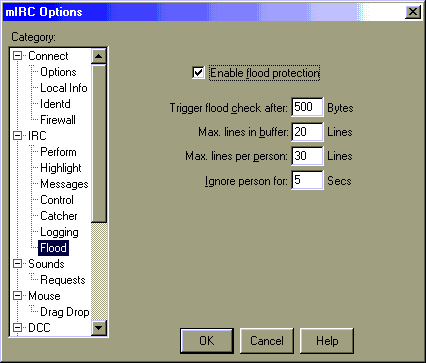
This window is accessed via File->Options->IRC. this implements mIRC's own user-side flood protection. Note that most IRC servers automatically implement server-side flood protection. User-side flood protection in mIRC is a holdover from a time when dalnet, undernet, and others did not implement server-side flood protection, and probably still has its uses when using some other IRC networks that have yet to implement it. Because of this, usually, flood protection can safely be turned off completely. The only reason the option is enabled above is for the purposes of illustration. I turned it on, took the screen shot and saved the image, and then turned it back off again.
Retrieving files after you have found them
Learn to copy and paste, ptaak! To copy text in mIRC, you simply select the text you want to copy, and mIRC automatically puts the text in the clipboard, ready to be pasted. You have to point the mouse right before the start at the first character in the text you want to select, click the left mouse button and hold it, and drag the mouse over the text (from left to right) that you want to copy. If the text is displayed on more than one line, point, click and hold, and drag downward, then from left to right. The text is highlighted as you select it. When it shows that the text that you wanted to select is selected, let up on the mouse button. Now the text is in the clipboard.
In the example below, you would point the mouse to just of the left of the exclamation mark (just to the left of !JuGs), click and hold the left mouse button, and drag the mouse to the right until you reached the 3 in mp3. This should highlight almost the entire line of text. Then you let go of the mouse button. After you have done this (unlike most other programs where you have to select a copy command), the text !JuGz Van Halen - Fair Warning - 01 - Mean Street.mp3 is automatically placed into the clipboard.
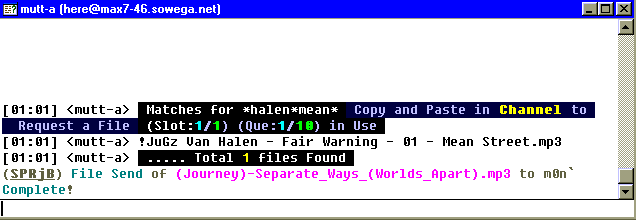
In the example image above, mutt-a is telling you that if you want to download this file, you have to go back to the channel you requested it in, and type or paste !JuGz Van Halen - Fair Warning - 01 - Mean Street.mp3 there, and hit return.
!JuGz is mutt's file server trigger. His file server script listens on the channel for anyone typing that trigger, and when it finds that someone did, it takes the filename after the trigger and attempts to send you the file. Apparently, JuGz is the nickname that mutt-a usually uses, but for some reason, today he is using the nickname mutt-a. The !JuGz trigger is the one he wants you to use, although sending the command !mutt-a Van Halen - Fair Warning - 01 - Mean Street.mp3 would also work.
Obviously, Van Halen - Fair Warning - 01 - Mean Street.mp3 is the name of the mp3 file,
In this case, you would use the mouse to select the text !JuGz Van Halen - Fair Warning - 01 - Mean Street.mp3 into the clipboard, and then go back to the channel window where you had typed @find halen mean, and paste the text there.
Go back to the channel where you typed the @find command. Click in the area of the window where you typed the @find command. This area should be blank now, with a flashing cursor. If it isn't, make sure the cursor is flashing on the text there and then hit the down arrow. (hitting the up arrow scrolls through your previously typed text).
You have to click in the text entry area first, to get the cursor flashing there. Point the mouse in the area , and click the left mouse button, to get the cursor flashing. Don't move the mouse from where you put it when you left clicked, and click the right mouse button. A menu should pop up that contains a paste command. Choose it, and you will have pasted your file trigger into the area. Now hit return, and your request is on it's way! Alternate methods are choosing Edit->Paste from the main mIRC window, or simply typing CTRL-V (hold the Control or Ctrl key, and hit the V key). But you have to be sure the cursor is flashing in the text entry area first.

Before you can send a request this way, to be sure that it will work, you have to be sure that mIRC is set up properly. Go to File->Options or hold the Alt key and press the 'O' key (ALT-O). Scroll down to Sounds-Requests, and be certain that 'Send '!nick file' as private message' is unchecked. Having this option checked is the single most common new user mistake. If this option is mistakenly checked, your request will not be sent into the channel as it should be, but rather sent as a private message to the file server. Most servers run anti-spam scripts, and as a result will never see your request. The vast majority of other server's file serving scripts simply do not respond to private requests. In the rare case you get any response at all, it will be a message window telling you that you need to uncheck this option. If this option is checked, you will never get any files, so uncheck it. This is how it should look:
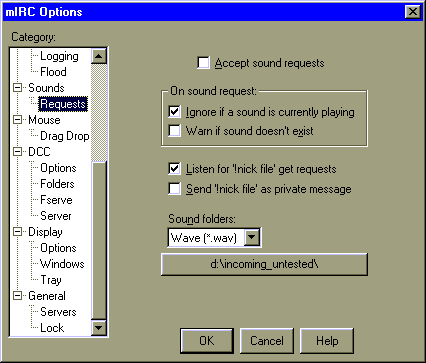
Under the best of conditions, mutt-a will be able to send the file immediately. Unfortunately, as even a ptaak knows, this is not a perfect world.
This sucks
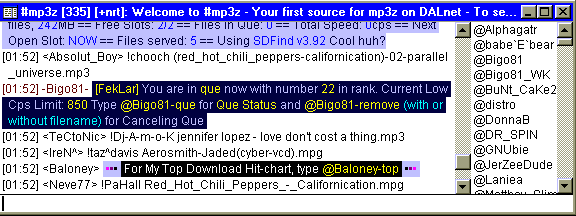
See the line that says -Bigo81- [FekLar] You are in que now with number 22 in rank? Notice how Bigo81's text is red colored rather than black. This means that this is a private message that he sent for my benefit, and no other IRC user has seen this text in their channel window.
Notice also that mutt-a had to have typed '/nick Bigo81' to change his nickname to Bigo81. However, the !JuGz trigger will still work. It is likely that either mutt-a or Bigo81 is a bot, and JuGz is the owner of the server, or vice versa. The !JuGz trigger that was sent to get the Van Halen file is the server's main trigger, and will always work. Until mutt-a changed his (her?) name, !mutt-a would also have worked, but now only !JuGz or !Bigo81 will work. This is why you always use the trigger nick that was sent to you, regardless of what the server's actual nickname is.
Well that sucked... 22 in rank means that I will have to wait until the end of time before I can get the file. [FekLar] gave up and tried a different file sender. I went to a different channel, since that wasteland channel only puked up three senders for the file, and sent the '@find halen mean' search string again. This time, 10 more file servers answered up, so I selected one of them, Chavers, (the first one that answers is not always the fastest), and I opened their window, selected their trigger string, and pasted it into the channel: This time, there was immediate success:
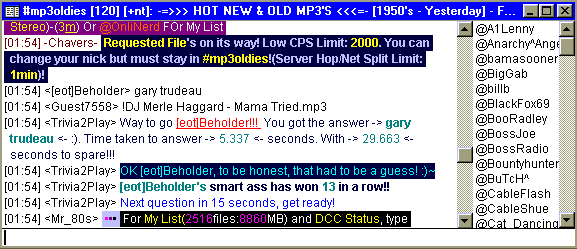
First, that text showed up, and within seconds this window popped up:
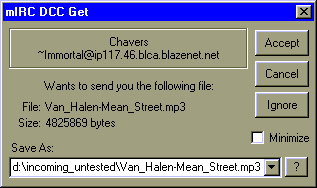
Now I can replace my Van Halen albums that were lost in the great fire of 1982.
Notice that sometimes it can take up to two or three minutes before you see a 'sending file' or a 'you have been placed in queue' message, although usually you will see something within seconds. It all depends on lag, IRC and file server loads, and how lagged the file sender is from his IRC server. If you download and read a file server's file list and decide to download a slew of files from them, sometimes it makes more sense to do a whois on the file server to find which IRC server he is using, disconnect, and then connect to the same IRC server that they are using. This minimizes the server lag. To do a whois, select the nickname in the channel window, right click, and select whois. Then go to your Status window to see the results. The results are usually displayed immediately, but it can take up to a minute sometimes. The longer it takes for a search result window to show up on your machine after you issue the search, the greater the degree of lag. If it is obvious that the server you want to download from is lagging behind you, connect to the same IRC server they are connected to.
Notice this:
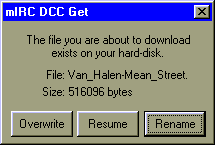
If a file send is interrupted, it can be resumed at the point it left off. If the power fails, the file server rebooted his computer, or poltergeists or evil demons caused the transfer to fail, it can be resumed, even days later. If you play your file and the end appears to be cut off, the transfer probably failed, and you need to resume the transfer to get the rest of it.
There are automatic downloader scripts available, that are definitely worth looking into. The SpR Jukebox file server script has two of these built into it, getright, and autograb, and as such SpR is worthwhile to get even if you don't plan on serving. You don't have to activate the server features of SpR to use getright or autograb, although you do have to configure the server.
However, if you are not using an automatic downloader, it is a wise practice to make a text file and name it get.txt, and paste the trigger string of every file you download into this file, and save it after every paste. This way, if you realize that a file has its end cut off, you can refer to the get.txt file even days later, and be able to remember who you got the file from, so you can resume the download.
Notice that there might be other servers that have the same file under the same name, but this does not guarantee that the files will be identical. One might be a 128 kilobit mp3, and another might be variable bit rate or 192 kilobit, even though all three files might have an identical filename. Attaching a different file to the end of the failed download will pretty much trash the original file you had partially downloaded, and you will have to get the entire file again. Advertised bitrates are not a valid indicator either, although if two different servers have the same filename, and the file sizes are identical, then its probably the same file, but even that is not assured. If you can't resume the download from the original server, and you want the file right now, it is better to just download the entire file again from another server.
Remember to use Windows Explorer to clean aborted downloads out your download directory every once in a while. In its default configuration, your downloaded mp3s go into either c:\mirc\sounds, or c:\mirc\download.
This pretty much explains the basics. See the next section for troubleshooting: some useful tips follow.
Forgetting to turn off an away script can defeat your efforts
If you are running certain scripts, you may create problems for yourself. Certain away scripts, if you set yourself away and then forget to set it back off when you come back, will prevent any new query / chat windows from being displayed, logging the @find results to a disk file instead, and you will never see the results of your searches. Certain protection scripts sometimes do this as well. Make sure that either your away script's away is turned off, or that away doesn't interfere.
If you are using a new setup of mIRC, that you downloaded from mIRC, or has the name mIRC in the filename that you downloaded, this is probably not an issue for you now, but remember that it can be later if you then start using one. If you just fired up mIRC and you haven't set an away option, then even if you do have an away script running, it is turned off by default at startup: You have to turn it on manually to activate it, or with some scripts, no keyboard activity within ten minutes will activate it, and keyboard activity will automatically turn most back off.
An away script is a means of telling other IRC users that you are away from the keyboard. The simplest simply changes your nickname from nick to nick-away or nick-AFK (away from keyboard), and changes it back to nick when you return and turn the away setting back off. The slightly more complex away scripts do this, and also tell another IRC user who inquires about you or tries to chat that you are away. The more advanced away scripts have features like pager and log chats or inquiries to disk.
If you want to know if you have an away script running, select a nickname at random in an open channel window, and right click it. If you have an away script, then you should see some form of away selection in the menu that pops up. Also try right clicking in the text (left) side of the channel window to see if an away option pops up. If you see an option in the popup menu that is obviously aftermarket to mIRC, for example a [wéî®dsc®ipt] option, point the mouse at it and see what submenus pops up, and look for an away option there.
Warning: There is another way that failing to turn off away when you are not actually away can defeat your efforts. If your away script sends back a message any time an IRC user queries you or tries to chat, it can cause servers to put you on their ignore list.
Normally, the ignore list is reserved for evil spammerz and nagging lamerz. The next time someone sends you some advertising spam, right click the window containing the spam, and click ignore. This activates mIRC's built in ignore function, and you wont see any more windows from the spammer for ten minutes or so. Some scripts are more agressive when it comes to ignore, overriding mIRC's default, and ignoring the irritating user for 30 minutes, 24 hours, or permanently. Most will not ignore you permanently, but if you are set on ingore for 30 minutes twice, a few use three strikes and you're out, and will impose a permanent ignore the third tine.
If you have away set on when you are attempting to make @find requests, and your away script answers back something like '<nickname> Sorry, I'm away from the keyboard right now, try later', it can become irritating to the file servers, especially if you perform wide searches. Some scripts send back a message like this once for every line of text that they get sent.
If a user tries a wide search, say @find The Beatles, since I have a large Beatles collection my SpR script will send you a line of text stating that I have found matches, then 15 Beatles song triggers / titles, and then a line stating how many files were found, that the search produced too many results, and you should download my list to see all the results. My hack to SpR sends a line of text with a Beatles web page URL. This is a total of 18 lines of text that my file server will send you if you try @find The Beatles.
If your script sends me back 18 lines of text in reply, each line containing the exact same text as some away scripts do, it can trigger flood protection in my script (and in many of the file server scripts) and set you auto-ignored. I have manually set ignore on sometimes when this happens, as have others, because it fills up the mIRC screen of the server with windows that are as bad as spam, or scrolls the text we are trying to read in the status window or channel windows. After returning to my machine sometimes after 45 minutes, I have found that 30 new windows have appeared, and each window has to be opened, examined, and closed. More than once, half of these were away script replies, with 40 lines of 'Sorry, I'm away, try again later' text, and these are almost as bad as evil irritating spam windows. Usually, I just let it slide and close the windows, but many others are not as forgiving, and some will ignore you from 24 hours to a month to permanently.
You can easily cause more than half of the file servers to ignore you for 30 minutes by failing to set away off when you return. Just make sure that if you do run an away script, that it is only activated when you are actually away from your keyboard, and remember to turn it back off when you return, because failing to turn it back off can easily get you ignored, and this will result in your searches producing drastically fewer results. If the file you are searching for is rare or somewhat rare, it can prevent you from finding it at all. This is a simple mistake that can be costly, so don't do it!
Tips
You cannot use illegal filename characters in a search. @find AC/DC will never produce a result, because the character '/' is an illegal character to use in a file name. Using * and in some cases, ? is OK. / \ | $ are bad characters.
Be certain to read the clipping tutorial. Take the abbreviated version if you must, but read it, and screen your files, discarding and replacing any that show signs of clipping, especially serious cases of clipping. You will do yourself a big favor, and in the future if you decide to serve files, you'll be doing everyone else a big favor.
In [FekLar]'s wise and knowledgeable opinion, most mp3 channels that offer FTP sites on IRC suck, and so do most of the FTP sites. Most are portals for per-click advertising pennies, and it might take you 30 minutes to find what you could have found in the file server channels in 30 seconds, if you were ever find it on a FTP. FTP's might be OK for warez, but not for mp3s.
SpR Jukebox, and many other file server scripts, won't listen to more than one request you make after the first one within 10 seconds, for flood protection: After it hears one command, it will ignore you for up to 10 seconds, so typing @[FekLar]-que and then @[FekLar] right away, expecting to see your queue position for a file you had requested and then downloading my file list, will only show you your position in line, and fail to send you the list. If all else fails, wait 10 seconds and try again, especially between file requests from the same server.
Notice that a request for a file usually turns up many copies of it. It is wise to check out many copies of it, and then download the best copy. WinAMP can start playing a file before the file is completely downloaded. If WinAMP reaches the end of the file and the download hasn't finished, WinAMP simply plays the part that you did download so far. Let's say you searched for Van Halen "Mean Street". This likely produced the files Van_Halen-Mean_Street.mp3, (Van Halen)-Mean Street.mp3, (Van_Halen)-01-Mean_Street.mp3, and probably others.
In the case above, download all three files! Call up Windows Explorer, and go to your download directory. Watch the file transfer progress in mIRC, and when you have about 200K of the file, go to Explorer and click on modified in the file display window to sort the files by the date they were created or modified to put the downloads at the top of the list, the files will show as 0K in size until the downloads are complete, and then and double click on the filename to play it in WinAMP, or in this case, select and play all three files (hold the control key and click each file once; when they are all selected, right-click and select Play in WinAMP).
Use WinAMPs scroll buttons << and >> to look at each file. One might be a 128K rip, another a variable bit rate (these are usually the best), it might be 192K. Look for 128K / 44 kHz in the WinAMP display. 192K files are larger in size than 128s, but are better quality. VBR is in between in size, but still high quality, using higher bitrates only when actually needed to keep the file sizes smaller. If the display is constantly changing (128K/160K/192K/224K/256K) then you have a VBR file.
This is also the easiest way to make a fast check for clipped overdriven files, without having to download the entire file and then later having to delete it. Once you do this quick check, you can select the best one, and abort the other downloads and delete the partial files the downloads had created in Explorer... if all three are still selected, hold the control key and click the file you want to keep (after you have aborted the downloads you don't want), and then right-click and choose delete.
This method also makes sense because it saves time. If you try to get three files, chances are you will get at least one of the files right away, and not have to wait in a queue. For high bandwidth connections, ADSL or cable or better, it makes sense to download four or five or more different copies of the same song from different servers, because it increases the chances that you will get a 192K or VBR file, and decreases the chances that you will have to go back and try again because the one or two files you decided to download were both clipped.
For some reason, the author of SpR and many other scripts' authors decided not to display the bitrates and samplerates when answering a @find or @locator request, although a few server scripts do this. If a server answers you and *does tell you the bitrate, and the bitrate is VBR, then that's the first one you probably want to download and test. Of course, if you need to conservate hard disk space, then 128K is the way to go.
Patience is the operative word when trying to find and download files. Common errors such as having 'send nick as private message' can lead you to believe that you are being ignored, or there is some conspiracy to keep you out of the network.
Other errors can leave you feeling the same way sometimes. Spelling errors are good for this. If you type @find Van Halan Mean Street and fail to notice the spelling error, you will find nothing. If you type @find Van Halen Mean Streets, you will find nothing, unless someone else made the same error when they created and named their Van Halen Mean Street file to Van Halen Mean Streets.
This is why wildcards are handy. If the direct approach accomplishes nothing, try something more generic, for example in this case, try Van Me. Just remember not to get *too* generic, because typing @find Van Halen is a mistake.
Server speeds vary greatly. Some servers are on T3 networks, and if you have ADSL or cable, they can puke you out a 10 megabyte file at 100K per second. Others are serving on a 56K modem, and it will take until the end of time to download the file. Most servers now are on cable or DSL.
A good way to ascertain server speeds is to download file lists. Just type an @ before the server's name. In the channel window, file servers can be identified by a + or a @ in front of their name. For example, typing @[FekLar] will get my list. Typing @ [FekLar], with a space, will accomplish nothing.
Here's a Mirc popup tool you can use to make this easier. (This is a blatant hack from SpR Jukebox, so the credits go to SpinoC.)
In mIRC, go to Tools->Popups. See the image below for reference. Choose View from the menu, and select Nickname list. Your window should say c:\mirc\popups.ini at the bottom.
Scroll down to the TroutSlap line in your window (TroutSlap should be in there, unless you deleted it), copy the following text, and paste it right after the TroutSlap line:
Que .ask :/say @ $+ $$1 $+ -que .remove: /say @ $+ $$1 $+ -remove $?="filename (click OK to remove all)" Request list:/say @ $+ $$1
Don't worry about screwing it up, you can always click the cancel button to exit without saving the changes. The text in your window, after the TroutSlap line, should look exactly like this:
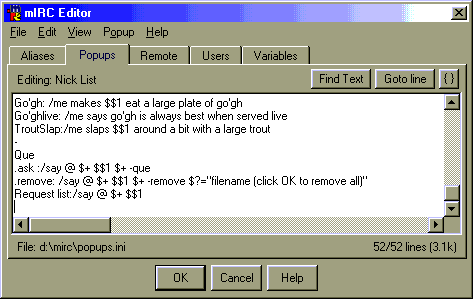
If it does look exactly like this, click OK to save and exit. Now with this installed, all you have to do is select a server nickname in the channel window, right click, and choose Request list, and it will automatically generate the @servername command and type it in the channel for you. Same for checking your queue status or removing yourself from a server's queue.
Getting server's lists is a great way to check how fast their connection speed to you is, but it isn't always accurate. Sometimes I run three slots. I have ADSL, which can serve at a max speed of about 14K / second. If one user is using one slot to download a file or to download my list, the transfer can be at 14K, but if all three slots are filled, one transfer might be occurring at 2K, another at 4K, and another at 6K.
This is also true for cable and even T3 servers, although it is rare to see multiple files being served slowing down a T3 server too much.
So, you could get the wrong estimate either way. If you got my list at 14K, you might assume that I can always send to you at 14K. Not true. If you got my list at 2K, you might think that I always served at that slow speed. Also untrue.
In general though, you can get a pretty good idea by watching the download speed of the list. If it transfers at 60K or 100K, then you know that you definitely want to download a slew of files from that fast T3 server, so you call up their list and start scrounging through it.
Most of the file servers periodically send CTCP SLOTS statistics to the channels. These statistics include maximum transfer speed records. In its default configuration, mIRC does not show these CTCP commands. To see these statistics, go to File->options->IRC and select 'show in active'->CTCP. If you use SpR, just use the spr.slots window, to see the different file servers' maximum CPS speed records. You might have to resize the window to its max horizontal size to see it.
If a transfer fails to take or aborts, there is likely some legitimate reason. It isn't likely to be some conspiracy or some lamer playing games. In some cases, the negotiation between your mIRC and the sender's file server fails because of network congestion. Sometimes, you don't accept the file fast enough, and the server times out.
Sometimes a file will abort because of a power surge at the server's computer, or perhaps a thunderstorm was approaching and the server wisely shut their machine down. Sometimes, a file server wants to use their computer for something else, perhaps calling up Quake 2 and wasting a few evil Stroggs. If the server is pressed for time and needs their machine for some other purpose, the server will shut down their file server and you are screwed until the next time the server is on line, or give up and try a different server.
Sometimes a file server has set a high minimum transfer speed, and if your slow modem can't match that minimum, the transfer will abort. In this case, the server will advertise a message to this effect in the channel window, but you may have to scroll the window back to see it. Watch the server's channel ads to see their minimum speed requirements. Most servers set the limits pretty low, 700 cps or so, and a 56K modem transfers at up to 5000 cps or so, but if there are slow routers between you and the file server or heavy traffic on the internet, the transfer may drop below this speed. If you have a 56K modem and a server has a low cps limit of 2000 cps, you might get a bad connection with a lot of hops between you and the server, and the transfer will repeatedly abort. In this case, the best solution is to give up and download the file from a different file server.
Sometimes patience is a required virtue. Sometimes (most of the time) things will go pretty well; you can easily find the files you want and download them without too much hassle. Other times, transfers will abort, it may seem as though no one is listening to your requests, all the servers that have the files you want may have huge queues, the network may be unresponsive and slow, and in general it ends up being a pain in the butt. It usually isn't that way, but new users seem to experience troubles more than experienced users, which means they are undoubtedly making some errors or failing to understand some aspect. Keep trying.
Many times, you will get disconnected from the IRC server. This is usually due to too much load on the server, but sometimes happens because of high network traffic, server crashes, the server getting hacked or nuked, etc...
Notice however that getting disconnected from the server does not abort your downloads! This is because a DCC file transfer goes direct from the file server and your machine, and does not go through the IRC server. (The same is true fro DCC chat.) So even if you are disconnected from the IRC server, you will still be directly connected to the file server's machine, and the file transfer will continue.
However, most file servers will abort the transfer if you are disconnected for too long. Usually if you are disconnected for 5 minutes without reconnecting, the transfer will abort. Some will allow a longer period. [FekLar]'s SpR server script settings allow a user to be disconnected for 10 minutes before aborting. In general, it is best to stay connected, and to stay in the channel where you requested the file.
If you get disconnected from IRC, mIRC should automatically reconnect to an IRC server on its own, and reconnect you to the channels you were on.
Be careful what you say on the channels. On a few, swearing will get you kicked and banned. On some, advertising a FTP site, or even using the word FTP, will automatically get you kicked and banned. On most, advertising a web address will get you kicked and banned. On many, repeating the same line three times will get you kickbanned. Posting ASCII art will get you kickbanned. Cutting and pasting more than 3 lines of text into a channel will get you kickbanned for flooding. Pay attention to what gets posted into the channel, and you will get a good idea of what is acceptable and what is not. Getting frustrated because you are unknowingly making some mistake and getting no results, blaming it on the channel, and posting messages like 'you all suck: this lamer channel sucks' will usually get you kickbanned.
If you are banned, you can probably come back in later. Most bans are not permanent, lasting from a minute or two to a couple of hours, the average being 5 or 30 minutes.
NEVER accept a HTML file that someone tries to send you, especially ones that have something to do with porno in the file name! If you mistakenly accept one, don't open it: delete it.
These files almost always carry IRC specific viruses, and if you open one of them, you are screwed. Well, actually, it isn't that bad. It won't (at least the known viruses won't) format your hard disk or anything, but the IRC channel operators run scripts that can detect viruses, and you will get auto-kickbanned with a message saying something like 'Banned: (virus-infected lamer)', and possibly some advice to go to the #nohack. channel. Take the advice, and go to #nohack to find out how to get rid of the evil virus.
If you want to know whether a HTML file is safe to open or not, call up Explorer, and go to the directory that contains the file. Then choose Tools-> Find->Files or Folders. Enter htm, *.htm, *.html (or whatever the filename's extension is, or the entire filename) in the file name box, and enter SCRIPT in the text to search for box, and click the search button. If the file is turned up by the search, then it contains some form of script code in it, and may be dangerous. HTML files that do not contain any script code are by definition safe files to open. Any HTML file that does contain script, may contain a virus.
If a file is defective, most servers appreciate it if you send them a message about it. Some servers have files they haven't tested, and most will replace a bad file if it gets brought to their attention.
If you are looking to replace your album collection, try searching for a number. This is the best way to search for full albums. It is common (and recommended) practice for rippers to put a track number into the file name. @find Rush 01 will show results from servers who have entire Rush albums online. If the server has five Rush albums, this search will turn up the first song from each of the five, and sometimes gives the album title in the filename. Not all servers use the album name in the filename, but some do. [FekLar] doesn't because it creates very long filenames, and so there is potential for future trouble if the files get moved too deep into a directory tree, because of Windows' pathname length limitations.
Is your mIRC locking up? Is your computer locking up and forcing you to reboot? You may be getting nuked, or some lamer may be attempting to hack into your computer. This sometimes goes with the territory of using IRC (or ICQ, or even the web sometimes, for that matter).
Get protected: go to www.zonelabs.com and download their excellent free firewall program, install it and use it. www.grc.com has excellent reviews of this and other firewalls, and decent descriptions of security issues and the need for firewalls. The grc site is operated by Steve Gibson, author of the excellent SPINRITE program. This guy has been writing computer programs since DOS 2.0, and he knows what he is talking about. The professional version of ZoneAlarm has more features: it can be purchased at their site, and at many software outlets like Best Buy and Circuit City.
This alert display shows that my computer, which had been running the SpR file server in mIRC almost all day, as of 10:36 PM had experienced many attempts by hackers to break in. Hackers love IRC, because they can usually find large numbers of unprotected computers to break into there. This window shows that on this day there have been 127 alerts so far. Actually, about a fifth of these alerts were generated by IRC server computers connecting to my machine for legitimate hacker and WinGate detection purposes, but the explanation for the other 4/5ths are known only to the hacker that made the attempt. [FekLar] has run Internet Explorer to surf the web all day, and only rarely sees an alert. But when mIRC is running, it is an open invitation to hackers. Most of these hackers are relatively benign, and only want to use your machine to hide their own true IP address (their identity), but most is not all, and even the benign ones will waste considerable amounts of your bandwidth and slow down your machine if they gain access. Try the Shields Up! test at www.grc.com, or the security test available through www.dslreports.com and see if your machine is safe or vulnerable. The dslreports site also has a great speed test page, and a decent tweak tester page to speed up your cable or DSL connection.
Nuking is also a favorite pastime of some lamers on IRC. A firewall makes you pretty much invulnerable to being successfully nuked. Nuking involves sending large numbers of useless data packets to ports on your computer, which can slow it down and lock it up. A firewall closes these ports to nukers, and actually ends up slowing down or locking up the lame nuker's machine due to the timeout errors generated in their machine when the ports on your machine don't respond to the nuke.
The latest version of mIRC, 5.82, seems to be more stable against nuking and crashing attacks than its predecessors were, but your machine will not be immune to attack and unauthorized use until you start running a firewall. If you are on a network, it is likely that you are already behind a hardware firewall. The test sites above will verify this for you. [FekLar] says: only a fool uses IRC without a firewall.